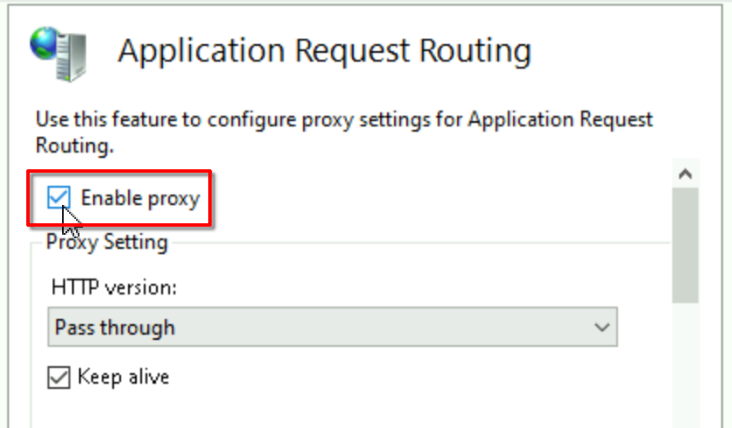Setting Up a Reverse Proxy on Windows Server for HTTPS #
Choose IIS if you want tight Windows integration or Nginx for high performance. Here’s how to set one up on Windows:
Option 1: Using IIS as Reverse Proxy (Recommended for Windows) #
Step 1: Install IIS and required modules #
You need 2 IIS modules: 1. URL Rewrite 2. Application Request Routing (ARR).
If you are not seeing them in IIS restart IIS or download and install the modules manually.
# Install IIS
Enable-WindowsOptionalFeature -Online -FeatureName IIS-WebServerRole
Enable-WindowsOptionalFeature -Online -FeatureName IIS-WebServer
Enable-WindowsOptionalFeature -Online -FeatureName IIS-ApplicationDevelopment
# Install URL Rewrite Module (required for reverse proxy)
Invoke-WebRequest -Uri "https://download.microsoft.com/download/1/2/8/128E2E22-C1B9-44A4-BE2A-5859ED1D4592/rewrite_amd64_en-US.msi" -OutFile rewrite.msi
Start-Process msiexec.exe -ArgumentList '/i rewrite.msi /quiet' -Wait
Invoke-WebRequest -Uri "https://download.microsoft.com/download/E/9/8/E9849D6A-020E-47E4-9FD0-A023E99B54EB/requestRouter_amd64.msi" -OutFile router.msi
Start-Process msiexec.exe -ArgumentList '/i router.msi /quiet' -Wait
Remove-Item rewrite.msi
Remove-Item router.msi
Step 2: Create new Website #
- In IIS, add new Website
- Add HTTPS binding with your valid certificate
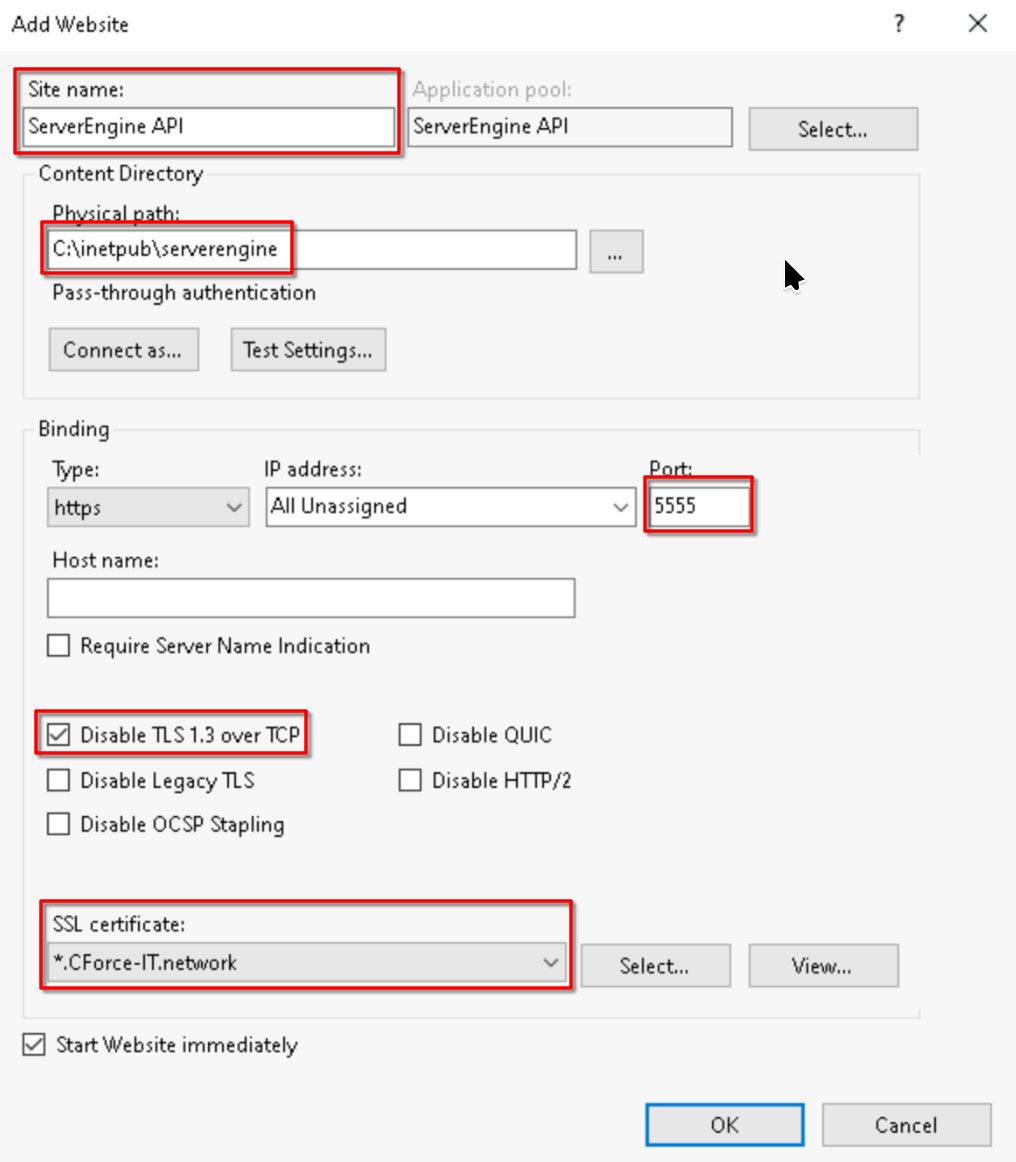
Step 3: Configure Reverse Proxy in IIS #
- Open IIS Manager (
inetmgr) - Open ServerEngine API website
- Open “URL Rewrite” feature
- Add a new Reverse Proxy rule:
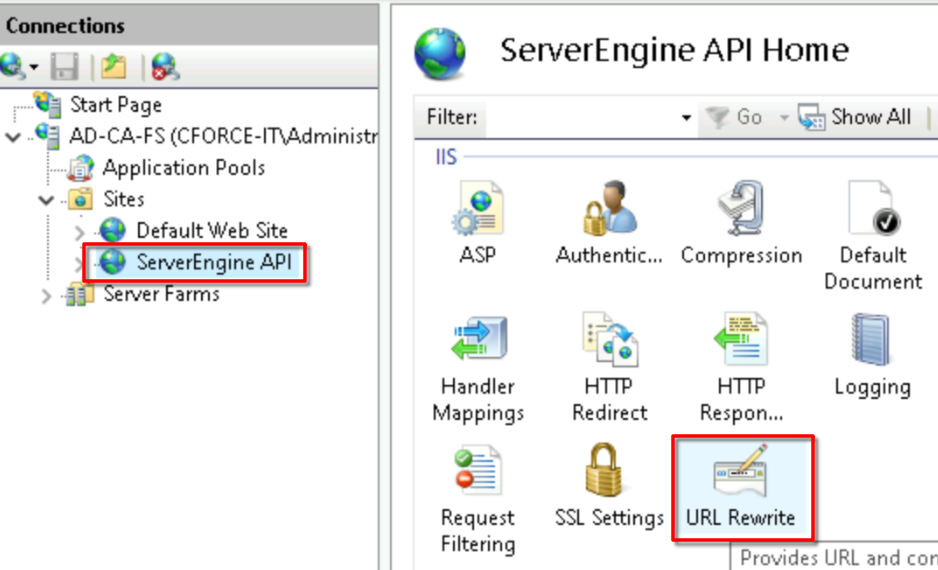
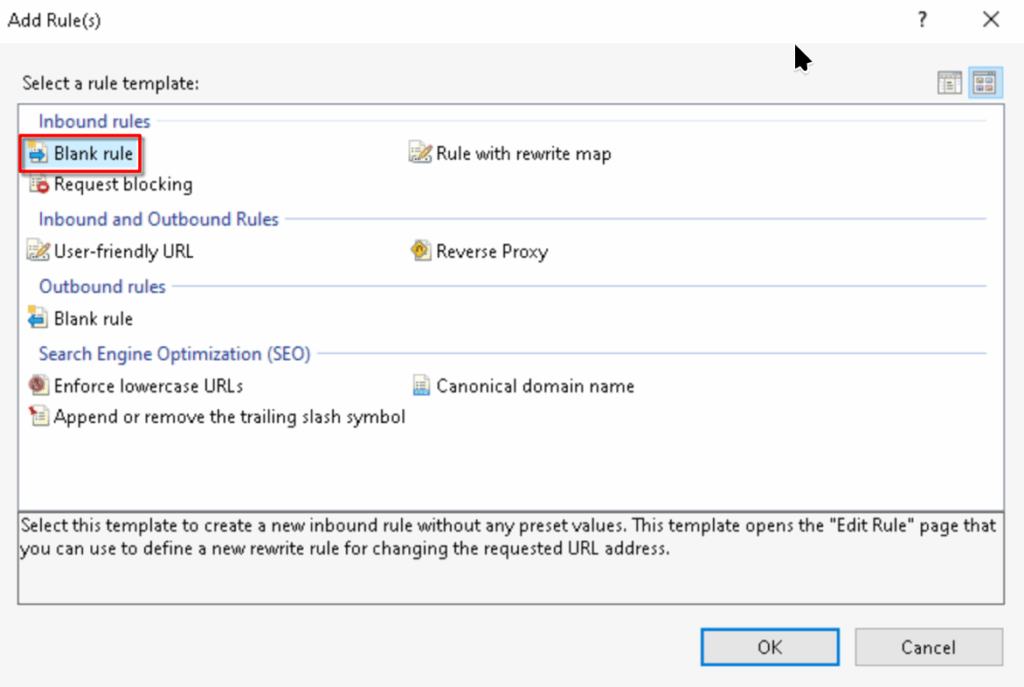
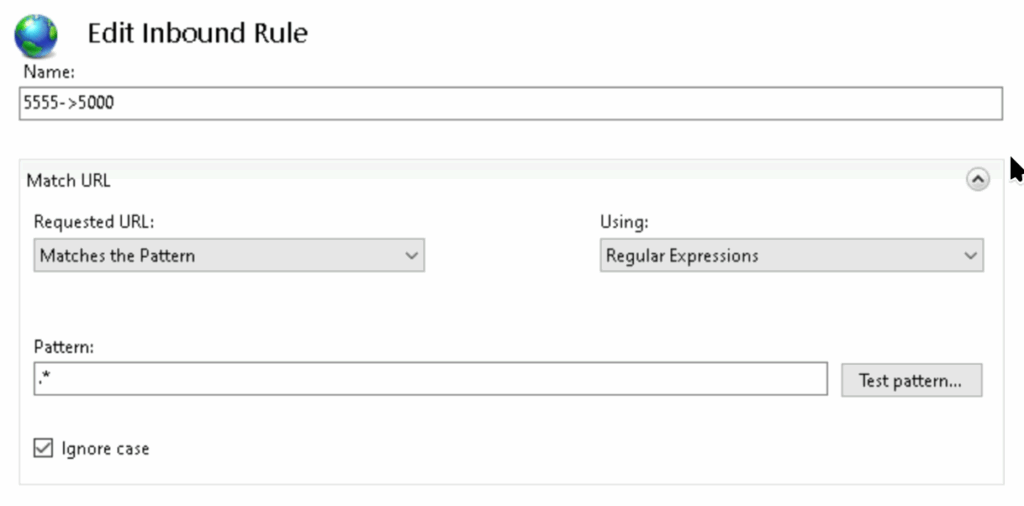
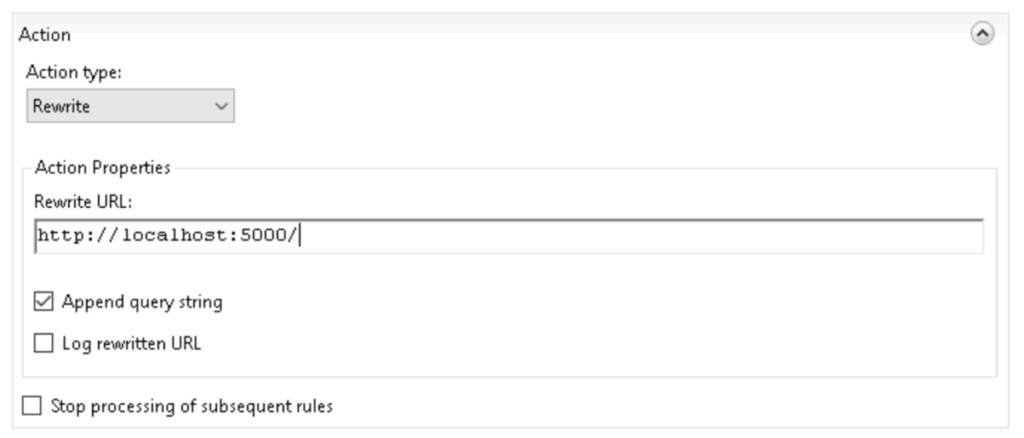
Run this PowerShell script to allow API Ports in your Firewall settings:
# Define all ports to check/create
$portsToConfigure = @(
@{Port=5555; Name="Allow ServerEngine API (5555)"}
)
foreach ($portConfig in $portsToConfigure) {
$existingRule = Get-NetFirewallRule -DisplayName $portConfig.Name -ErrorAction SilentlyContinue
if (-not $existingRule) {
try {
New-NetFirewallRule -DisplayName $portConfig.Name `
-Direction Inbound `
-Protocol TCP `
-LocalPort $portConfig.Port `
-Action Allow `
-Profile Any `
-Enabled True
Write-Host "Created firewall rule for port $($portConfig.Port)"
}
catch {
Write-Host "Error creating rule for port $($portConfig.Port): $_" -ForegroundColor Red
}
}
else {
Write-Host "Rule '$($portConfig.Name)' already exists" -ForegroundColor Yellow
# Ensure existing rule is enabled
if ($existingRule.Enabled -ne "True") {
Set-NetFirewallRule -DisplayName $portConfig.Name -Enabled True
Write-Host "Enabled existing rule for port $($portConfig.Port)"
}
}
}Now access your API via https://server-name.domain.network:5555/
What if you cant access your API via https?
Sometimes ARR wont enable the reverse proxy routing, so you have to enable it. In IIS go to server then double-click “Application Request Routing”:
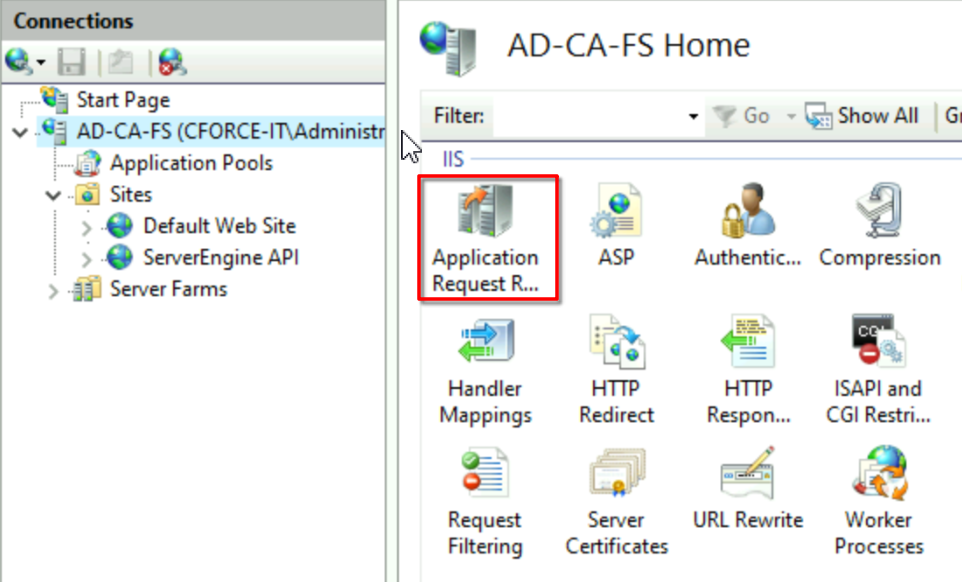
Click on “Server Proxy Settings”
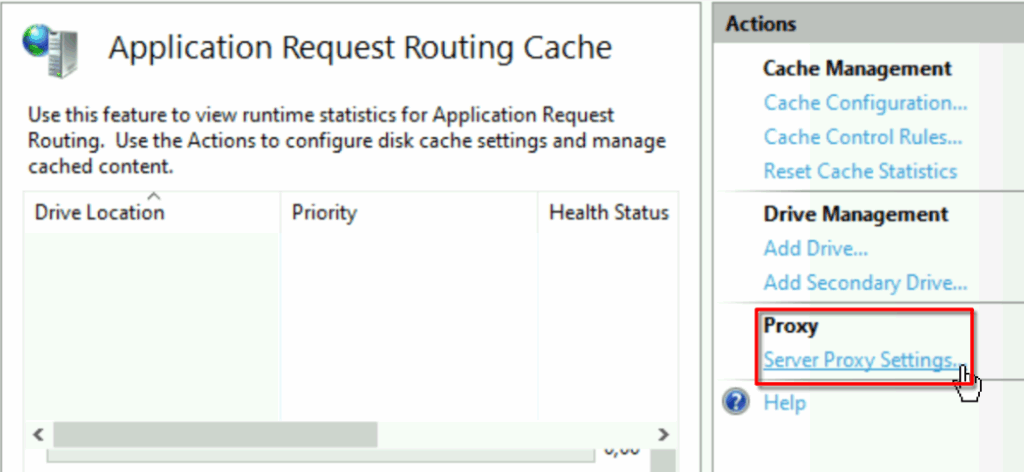
And make sure Proxy is enabled 🙂