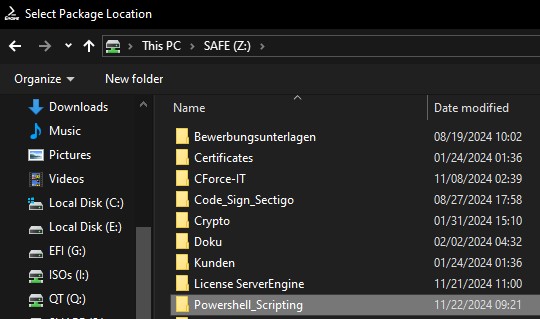Script Library #
The Script library consists of two key features:
- Overview of all existing scripts across all packages
- Preview and quickly edit the content of a selected script.
Navigate to the Scripts Tab:

Script Preview #
Select a script to preview its content on the right side:
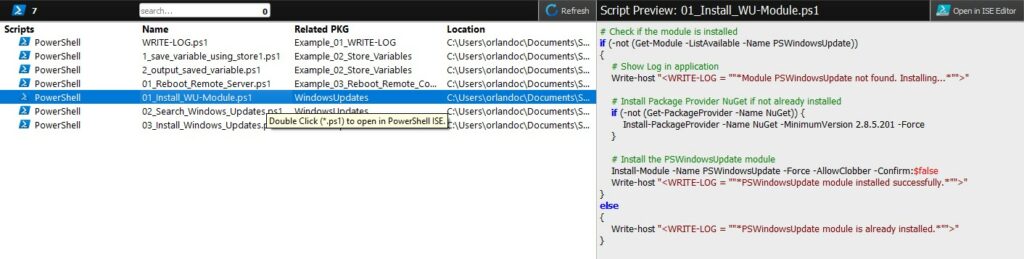
To quickly edit the script click on the top right button “Open in ISE Editor”:
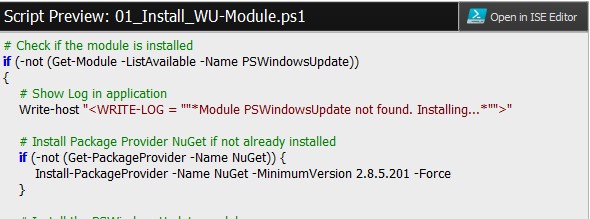
Script Search #
To search a scripts containing a specific string, write a word and press “ENTER“:
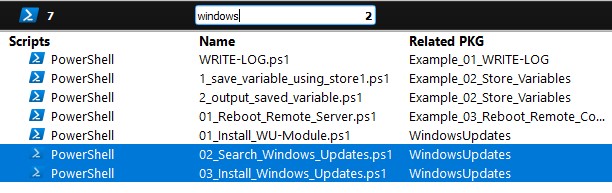
What we can see:
- Top Left: Count of all Scripts in this case is 7
- Middle: Search bar and count of found scripts matching the string “windows” in this case is 2
- Found results will be highlighted blue
Package Management #
*Important note:
We support the following folder hierarchy structure:
- 1. My Packages: (This is a folder) containing multiple folders
- 1.1 PKG1 (This is a folder) containing multiple scripts
- Script1 (This is a script file “.ps1”)
- Script2 (This is a script file “.ps1”)
- Script3 (This is a script file “.ps1”)
- 1.2 PKG2 (This is a folder)
- Script4 (This is a script file “.ps1”)
- Script5 (This is a script file “.ps1”)
- 1.3 PKG3 (This is a folder)
- Script6 (This is a script file “.ps1”)
- 1.1 PKG1 (This is a folder) containing multiple scripts
Navigate to Packages Tab:

Manage in ServerEngine #
- To create new package folder click on “Add Package”:
- Create new script inside the package select package and click on “Add Script”:
- Delete package or script select it and then click on “Delete”:

Manage in Explorer #
There is tree ways to click on “Open in Explorer”
- If the title is selected: Saved packages location containing all packages will be opened

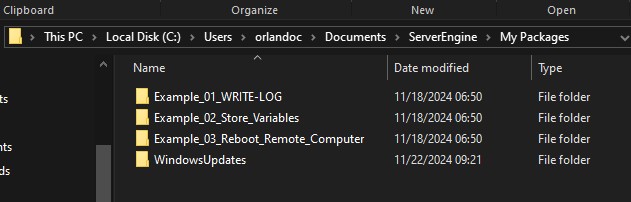
- If the package is selected: Selected package containing scripts will be opened
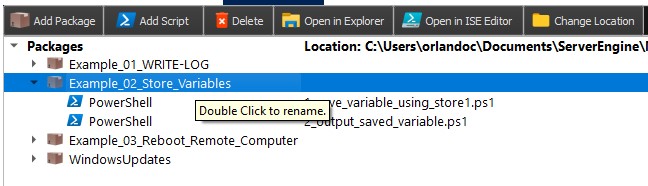
- If the script is selected: Related package containing scripts will be opened
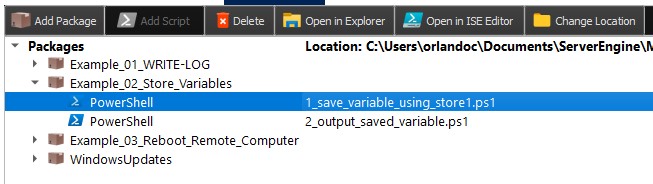
Manage in ISE Editor #
There is two ways to click on “Open in ISE Editor”
- If the package is selected: All related scripts to the package will be opened at once
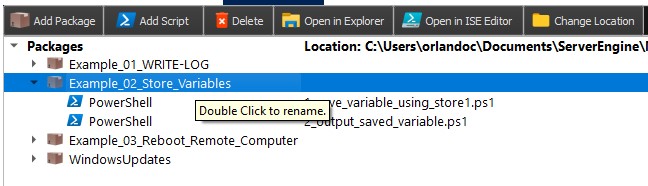
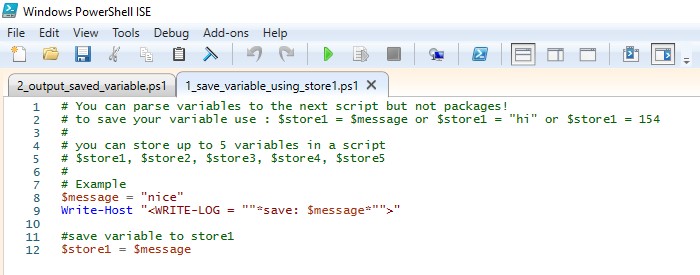
- If the script is selected: Only the script will be opened
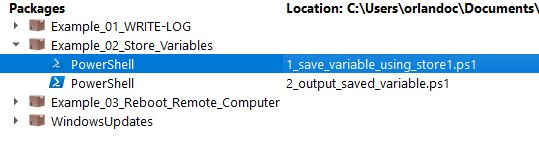
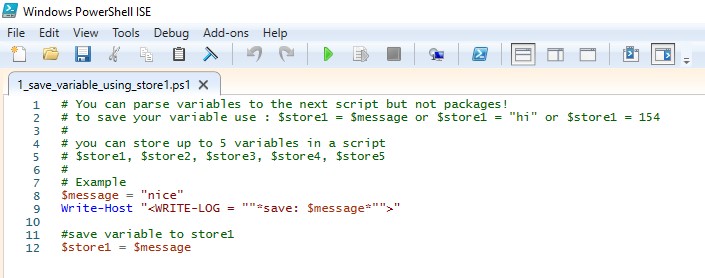
Package Location #
You can adjust the location of your packages click on “Change Location”

Select a new folder location. This location will be saved and loaded on next startup.