ServerEngine uses the Credentials Store for seemless authentication for remote automation (WinRM) and Remote Desktops (RDP, VNC).
Credentials are stored only locally, encrypted in the user context (appdata). Any modification or manipulation will result in a loss of credentials.
If you’d like to backup the credentials database. Just create a scheduled job to copy the database to a prefered location.
The database is stores at: “$env:LOCALAPPDATA\ServerEngine\server.psdb”
Hosts: Add a host to the Credentials Store #
In order for ServerEngine to use automate you need to save a host with the credentials allowd to access the host via WinRM, RDP or VNC.
We recommend using a administrator account. As many features will not be working unless a administrator is provided.
Step 1: Create a new credential #
Click on “Add Credentials”
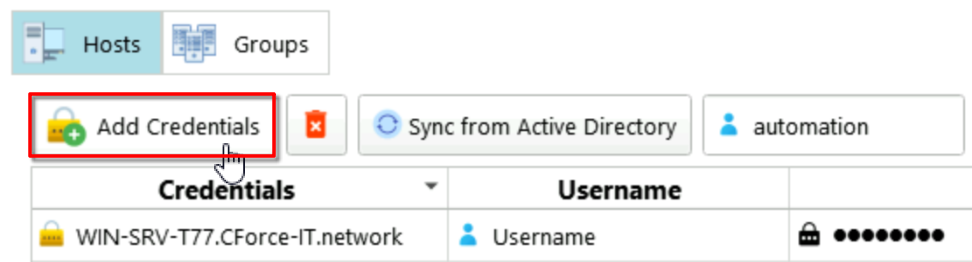
Double-click on “DNS-Name” you can use the DNS-Name or a IP

- Option 1: if you use a IP the domain will be empty
- Option 2: if you use a DNS-Name you also have to provide a domain, do not use FQDN as this will not work
For ex. Host1.Domain.net
- IP or Host: Host1
- Domain: Domain.net
If you use the IP for automation go to Settings ➡️ Security and check: “Allow WinRM SSL with IP-Address”
Also double-click “Username” and Password to change it. The very left Credentials Tab is auto generated.
Your credential should look somethink like these:
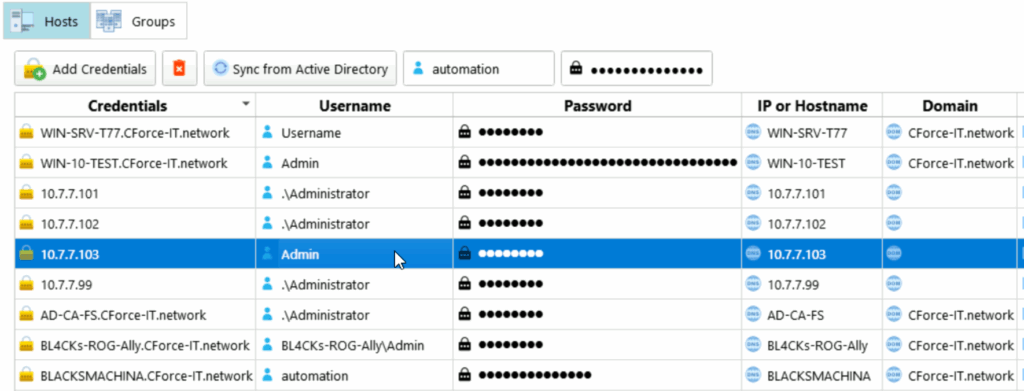
Groups: Add a group to the Credentials Store #
ServerEngine can also create host groups to deploy the same package or bundle on multiple hosts at the same time.
Step 1: Create a new group #
Click on “Add Credentials”
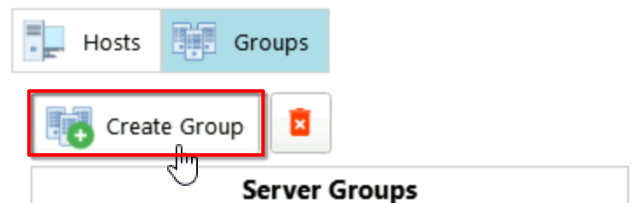
Enter a name for the group, for this ex. we use “Test Group”:
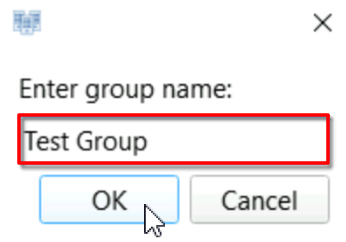
Step 2: Add hosts to a group #
Now select “Test Group” in groups:
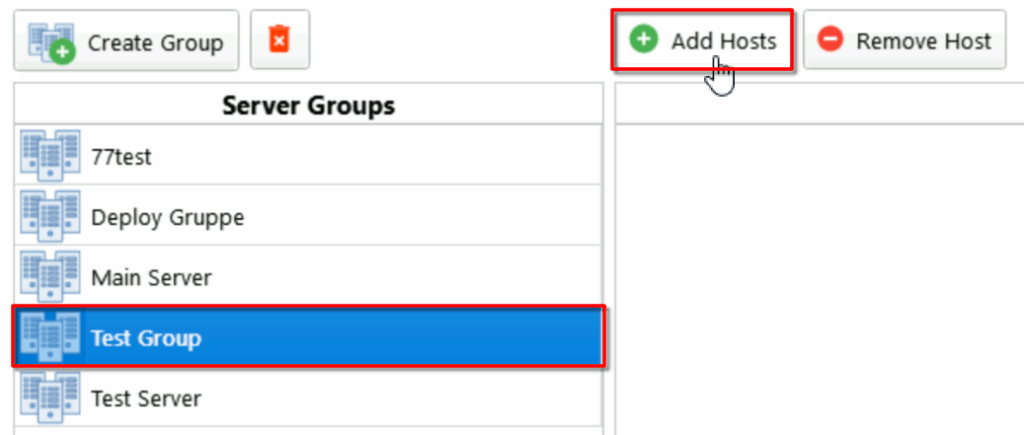
Select the hosts you want to deploy the same package or bundle to:
In this ex. i just selected a mix of Windows Clients and Servers.
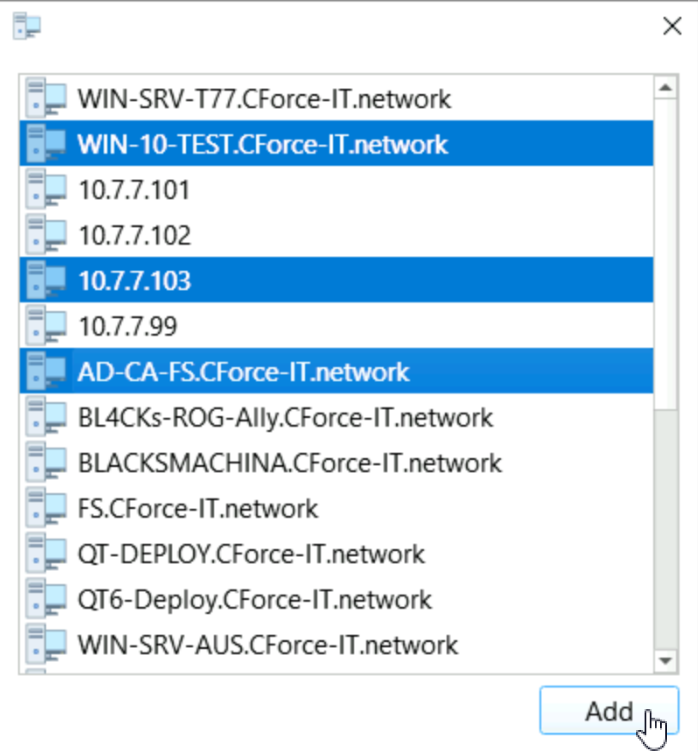
Once added you can see them in the group:
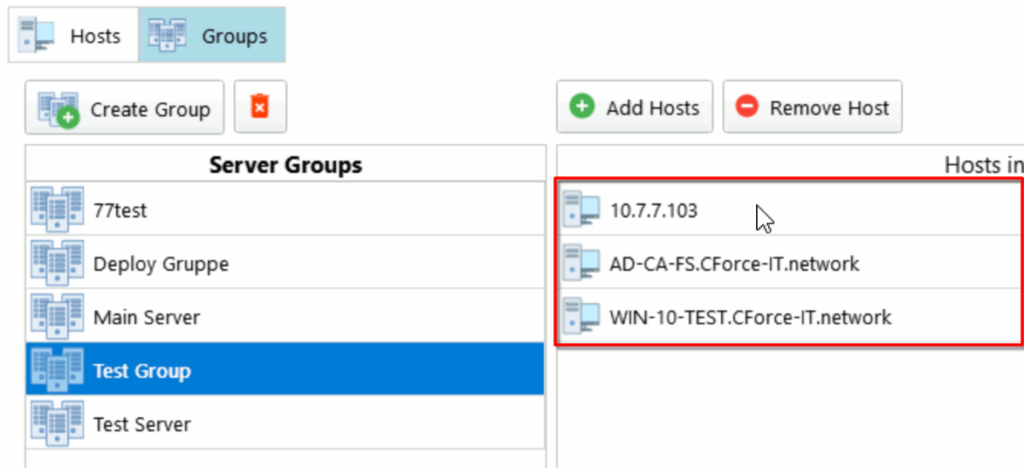
Auto Sync: Active Directory Integration #
ServerEngine also supports to sync hosts from Active Directory DNS, well there is one caviat.
You must run ServerEngine as Domainadministrator in order to access “Domain DNS Records” which is used to search for hosts.
Step 1: Provide a username and password #
If you want the synced hosts to have credentials auto generated you can provide them before starting the sync.
Meaning you wont have to enter a username and password for every host that was sync to the Credentials Store.
Is is also recommended to select a Domainuser that is Admin the that host or just use a Domainadmin for simplicity.

Now before we start to sync there is a few things to note:
- Sync only works in a Domain Envirement
- Sync only works if ServerEngine was started with a Domainadministrator
- Sync also works if ServerEngine was started directly on a Domaincontroller (Logged in as Administrator)
Step 2: Sync hosts from AD to ServerEngine #
Now we let ServerEngine do the magic, click on “Sync from Active Directory” this might take a minute…
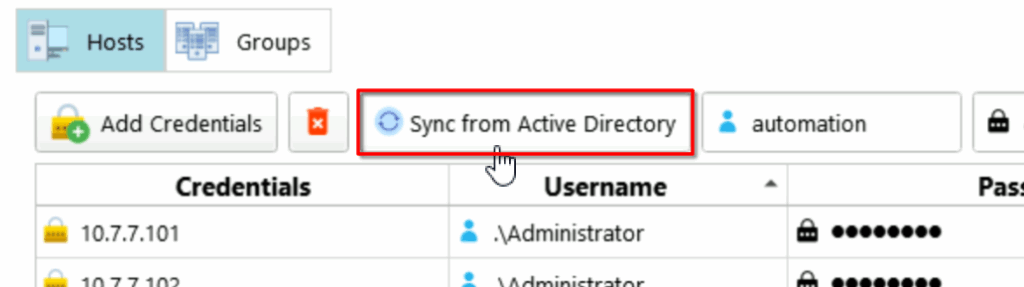
Click on “Start Sync”
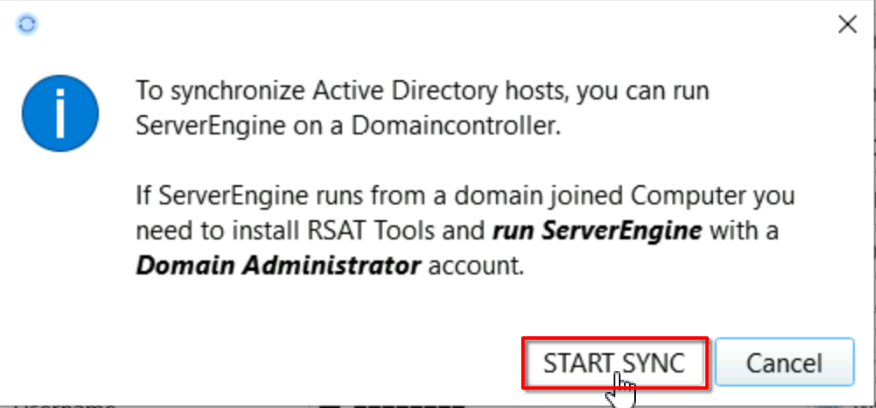
You should see the loading animation…
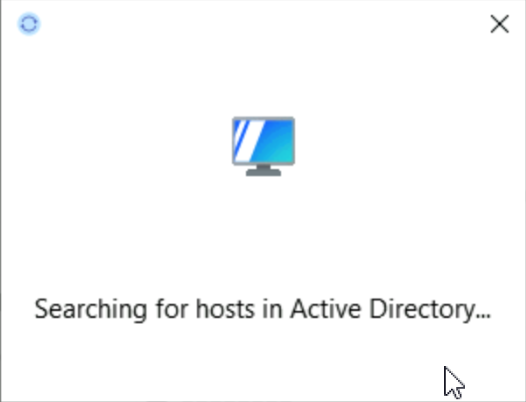
Once finished it will disappear and should be able to see the synced host,
if not you do not have the permission required to access Active Directory DNS Record.
We can see a few hosts where found and the username and password has been set automaticly by the username and password provided:
In the very right description tab we can see it was set to “AD-Sync”, also important to note if a host with the same name already exists it will not be overwritten bit skiped instead. Nothing to loose here ;).
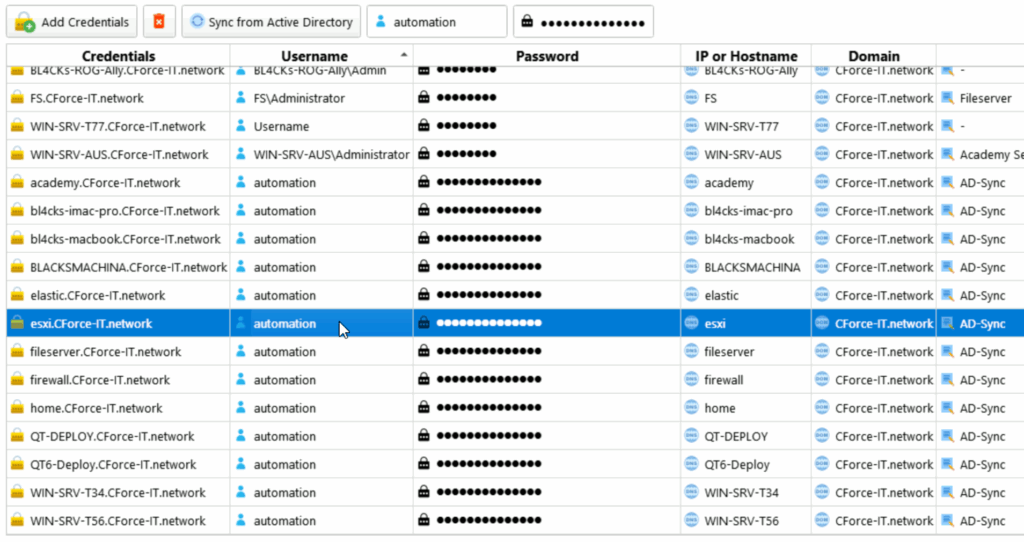
Any improvements are very welcome! Let me know 😉
Mail: [email protected]